There are plenty of changes in the appearance of the Mac OS Big Sir. Therefore one of the main things you will find while customizing your Mac OS Big Sir is the battery percentage. If you can not find the battery indicator in the menu bar after upgrading to the Mac OS Big Sir and not in the battery settings, we will show you how to find it.
Here’s how to show the battery percentage in the menu in the Mac OS Big Sir.
Show battery percentage on macOS Big Sur
First, most users look for battery percentage in the battery settings in System Preferences. But you can not find it there. Therefore you will have to go to Dock & Menu Bar in System Preferences.
Follow the steps below:
- Open Dock & Menu Bar in System Preferences
- On the left side, Select Battery under the Other Modules
- Check the boxes for Show in Menu Bar and Show Percentage

If you need to enable to show battery percentage in Control Center, check the Show in Control Center option too.

Done! The battery percentage will immediately show up on your Menu. If you do not need a battery percentage, simply uncheck Show in Menu Bar and Show Percentage.
If you need to know the Jailbreak Tweaks that customize your iOS 14 notifications on the iPhone, You can check:
- How to change color of notifications with ColorMeNotifs in iOS 14
- If you want beautiful Wallpapers for your Mac you can check iPhoneipapers
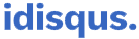





![How to install TrollStore iOS 14 [14.0-14.8.1 devices] TrollStore Utility](https://i0.wp.com/idisqus.com/wp-content/uploads/2022/09/TrollStore-Utility-Logo.jpg?resize=750%2C515&ssl=1)
4 Comments
Pingback: How to Enable Fast User Account Switching in macOS Big Sur - iDisqus
Pingback: How to Check if Your Mac Is Using an Intel or Apple Silicon M1 Processor - iDisqus
Pingback: How to share your name and photo in Messages on Mac - iDisqus
Pingback: How to fix duplicate iCloud contacts in macOS Big Sur - iDisqus