You may have noticed an issue with your contacts after you recently updated your Mac macOS to Big Sur. Did all of your contacts suddenly duplicate after the upgrade? Then, you can find out how to fix duplicate iCloud contacts in macOS Big Sur. The solution is simpler than you think.
As mentioned in the Apple Community Forum, you can go through the duplicate removal process. But there is a quick and easy way to do it.
You will restore your contacts to the last backup in iCloud.
How to Restore Contacts on iCloud
You can go to iCloud.com and restore your contacts. It would be best if you did this on a computer or iPad and not on an iPhone.
- Go to your iCloud Settings after login, click your name on the top right, and click Account Settings.
- Scroll to the bottom, and on the left, under the Advanced section, click Restore Contacts.

- In the pop-up window, make sure the Contact Restore tab is selected and select an archive to reset. You will want to choose the last backup before you upgrade to macOS Big Sur.

- Click Restore next to the archive and confirm the action by clicking Restore in the subsequent pop-up.
- Click Done to close the Restore window.
Once you have restored the archive, the duplicates will disappear. Your contact list should remain unchanged from the backup you selected.
We hope that this will bring your contacts back to where they belong without those duplicates. If you encounter any other issues after updating macOS Big Sur, let us know in the comments below.
You may also like:
Have you updated your macOS Catalina to macOS Big Sur? But, you don’t like it that much?
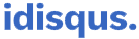




![How to install TrollStore iOS 14 [14.0-14.8.1 devices] TrollStore Utility](https://i0.wp.com/idisqus.com/wp-content/uploads/2022/09/TrollStore-Utility-Logo.jpg?resize=750%2C515&ssl=1)
