With the rapid development of modern technology, people’s lifestyles are changing similarly. As a result, personal computers and Macs are closer to them than ever before, and they are fascinated with them. They seem to have become more efficient with it. So, if you transfer many files on your Mac, ‘Are you sure you want to change the extension?‘ Frequent notification can be annoying. The warning always appears when you try to rename a file’s extension in Finder. But disabling this warning is easy. This article guides you on how to disable the Change File Extension Warning on a Mac.

There are two methods to do it, but the easiest way to turn off the change file extension warning is through Finder preferences.
For that,
- Open the Finder, and make sure to have it in the active state.
- Next, click on the Finder in the menu bar > select Preferences. (or Press Command + Comma [ , ] keys)
- In Finder Preferences, click the Advanced tab.
- Uncheck ‘Show warning before changing an extension.’ in Advanced tab options.
That’s it. You can close the Finder Preferences window and try to change the file extension in Finder. You will see that the extension change warning will no longer annoy you.
However, If you want to see Mac’s file extensions, go to the Finder Preferences > Advanced > check ‘Show all filename extensions.’
Disable the Change File Extension Warning using Terminal on Mac
You can also disable the file extension change warning using a command on Terminal.
- Open the Terminal.
- Then, copy and paste the following command and press Enter.
defaults write com.apple.finder FXEnableExtensionChangeWarning -bool falseIf you want to revert the file extension change warning, use the bellow Terminal command.
defaults write com.apple.finder FXEnableExtensionChangeWarning -bool trueThat is how you can disable the Change File Extension Warning on a Mac.
You may also like,
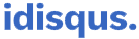



![How to install TrollStore iOS 14 [14.0-14.8.1 devices] TrollStore Utility](https://i0.wp.com/idisqus.com/wp-content/uploads/2022/09/TrollStore-Utility-Logo.jpg?resize=750%2C515&ssl=1)
