The ability to block text messages and phone calls from specific phone numbers is an excellent iPhone feature. This blocking feature extends to email addresses, too. If you have received emails from a blocked sender, you may have noticed that the iPhone recognizes them in the Mail app. But if you know you do not want to see the sender’s email, you may prefer to delete the email from your inbox instead. So, how would you like to automatically Delete Emails from Blocked Senders on iPhone, as well as email contacts?
Therefore, you can make some changes to the iPhone and iPad Mail app to take care of this pretty quickly. Then, no more emails from blocked senders will show up in your device’s inbox. Typically, blocking will prevent their inbox from showing in your inbox.
If you’re looking to clean up your inbox by filtering out blocked emails,
Our guide below will show you how to set this up, and the iPhone will automatically delete the blocked emails with ease.
How to automatically delete emails from blocked senders on iPhone & iPad
Setting up your iPhone automatically in the email trash is simple.
- Open the Settings app of your iPhone or iPad.
- In the settings app, select the Mail option.
- Scroll down and choose Blocked Sender Options.
- Tap the Move to Trash button.

If you want to view trashed emails from blocked senders on iPhone, opening the Mail app, tapping the back arrow at the top-left of the screen, then scrolling down and selecting the Trash folder.
Now you know how easy it is to set up your iPhone or iPad to automatically take blocked contacts and blocked sender’s email to the Trash.
You may also like:
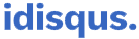





1 Comment
Pingback: Top 12 ways to reduce data usage on iPhone in 2021 - iDisqus