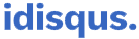The Screen Time feature is handy for tracking how much time you have spent on your iPhone or iPad. Using this feature, you can review how many times you picked up your iPhone or iPad per hour and your first pickup, and the total number of pickups per day. Then, you will be able to see the apps that you used, which helps you to be aware of the app usage on your iPhone or iPad. Furthermore, it allows you to track usage habits for yourself or your child.
Screen time is a great feature, but it may or may not be suitable for everyone. If you do not want to see how much time you spend on your device and how much time you spend on each app on your iPhone or iPad, Apple has provided an option to disable it. If you share and use devices with others, you may want to disable screen time as application usage may cause statistical data privacy concerns.
Completely Turn Off Screen Time Feature
Here are the steps to turn off Screen Time on your iPhone or iPad.
- Go to the Settings app and tap on the Screen Time option
- Scroll down to the bottom and tap Turn Off Screen Time

- Then you have to confirm it by tapping on Turn Off Screen Time

That is it. You have turned off the Screen Time feature on your iPhone or iPad. Since then, Once the feature has been disabled, Screen Time will no longer report your usage data and all limits, downtime settings, content, and privacy restrictions.
Even if you re-enable screen time, you will not be able to get all previously used statistics.
Turn On Screen Time Feature
Here are the steps to turn on Screen Time back on your iPhone or iPad.
- Go to the Settings app and tap on the Screen Time option.
- Tap on the Turn On Screen Time option.
- Then, select the Continue button and next tap This is My iPhone.