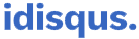I know that you have experienced many jailbreak tools to jailbreak your iPhone or iPad. Among them, Taurine jailbreak is one of the best tools and is easy to use. Many Taurine jailbreak users are satisfied with their post-jailbreak. But for some reason, you may have to decide to remove your jailbreak or try another Jailbreak tool instead. Therefore, it’s important to remember that you can use the Taurine jailbreak’s rootFS restore feature to turn your jailbroken device back to a non-jailbroken state.
This step-by-step guide shows you all the required steps to implement a rootFS restore on your Taurine device. This will altogether remove the Taurine Jailbreak from your iPhone or iPad and restore the device to its previous state before Jailbreaking. Keep in mind that this process does not delete any of your data, and you can jailbreak your device using Taurine or a different jailbreak again in the future if you want.
How to remove the Taurine jailbreak
You can remove the Taurine jailbreak from your iPhone or iPad if you’re ready. Then, you can follow the below steps to remove the jailbreak.
- Reboot the jailbroken device to enter a non-jailbroken state
- After the device boots back up, open the Taurine app from the Home Screen
- Enable the Restore RootFS option
- Then, tap the Jailbreak button (It will now begin running its exploit)
- After a few moments, a pop-up appears and forces you to reboot your device again. Then, tap on the OK button.
That’s it. When the device turns back on, the device is in a non-jailbroken state. Then, you can see that Sileo and all other jailbreak extensions have been removed from your device.
You can also delete the Taurine app from the home screen if you like.
Now that the root filesystem of your device has been fully restored, and can use your iPhone without a jailbreak or jailbreak again using a different compatible jailbreak tool.