Spotify is a digital music service that gives you access to millions of songs and gives its users the latest music experience. Spotify provides services in two ways, like a free version that comes with ads and a premium version. The premium account lets you play any song at any time. Furthermore, you can even listen when you are offline without any restrictions and ads. Though Spotify is one of the best digital music services, you may need to uninstall Spotify Mac for some reasons.
- System errors occur after installing Spotify.
- You have accidentally installed the Spotify app, but it is not required.
- Spotify cannot play or crash music.
- After trying Spotify 1-month free trial subscription or is no longer necessary.
- When you want to experience another digital music service like Apple Music, YouTube Music, etc.
Uninstalling Spotify from Mac may not always be easy. It is a known fact that some users can remove the app by dragging it to the Trash. However, you may not be able to uninstall all the files related to the application there completely.
So, we recommend that you first learn how to uninstall Spotify correctly and entirely from your MAC. This article gives you two methods on how to remove Spotify from your macOS Big Sur.
Contents:
- How to uninstall Spotify on Mac manually.
- How to uninstall Spotify using App Cleaner & Uninstaller.
However, the official Spotify website also provides a Spotify removal guide. According to the Spotify help page tutorial, the users need to remove the application’s cache files firstly and then remove the application’s executable file to Trash. Although we followed the steps above, it was revealed that there are other support files created by Spotify that are still stored on the system.
Therefore, you need to find and remove all the supported files in the Spotify app for a complete uninstall. Follow our step-by-step instructions to make sure that Spotify is completely uninstalled from Mac.
Contents
How to manually uninstall Spotify on Mac
You need to give more attention and dedicate some time to follow the manual way of Spotify uninstallation. You have to find and remove all support files of Spotify on macOS to uninstall it completely.
1. Close Spotify and all background processes. For that,
- Go to Menu bar > Spotify > Quit Spotify or
Open Activity Monitor using Spotlight Search > check for any Spotify running process > Click Quit Process
2. Go to the Applications > Select Spotify app > Click Move to the bin.
3. Next, you need to find all the service files of Spotify and delete them all. You will find the support files from the hidden Library folder. Open Finder and press the Command+Shift+G key combination.
4. In the search field, type ~/Library to open Library Folder and click Go.
5. From the Library Folder, find and remove all Spotify support files. Check the following locations for those files.
- ~Library/Application Support/Spotify
- ~Library/Saved Application State/com.spotify.client.savedState
- ~Library/Caches/com.spotify.client
- ~Library/Caches/com.spotify.installer
- ~Library/Preferences/com.spotify.helper.plist
- ~Library/Preferences/com.spotify.client.plist
- ~Library/LaunchAgents/com.spotify.webhelper.plist
6. After you have removed all Spotify files, empty your bin to eliminate Spotify on your Mac.
Note: Finding all service files is not so easy. This is because some applications have copied their service files across your hard drive.
However, we recommend that you use a safe and professional tool. It automatically finds all support files for each application and allows you to uninstall programs with a few clicks. You can continue reading to learn more about the easiest way to uninstall Spotify Mac.
How to uninstall Spotify using a professional tool
Some users have to face troublesome when they uninstall Spotify manually on Mac. Sometimes, accidentally delete useful app files when searching Spotify files in the Library.
So, the easiest and safest way to uninstall Spotify on Mac is using a professional tool. You can find many apps are available to do that easily. You can use App Cleaner & Uninstaller or FonePaw MacMaster Uninstaller that completely uninstalls other apps on Mac with all their service files.
Uninstall Spotify using App Cleaner & Uninstaller
You can download App Cleaner & Uninstaller app as a free or a paid version ($19.90).
- Open App Cleaner & Uninstaller.
- Select Spotify from the Applications tab on the top left corner.
- Select files that you want to delete and click the Remove button and confirm the removal.
Uninstall Spotify using FonePaw MacMaster Uninstaller
Using FonePaw MacMaster Uninstaller, you can remove Spotify on Mac completely and safely. The app provides a one-click solution to do that.
- Open FonePaw MacMaster Uninstaller.
- Click Uninstaller on the left and Scan.
- Select Spotify from the App list (it shows the app and its all files).
- Then click the Clean button. It will completely uninstall the app in one click.
That’s all.
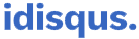

1 Comment
Pingback: Volify adds a volume slider to the Spotify Now Playing screen - iDisqus