Control Center is one of the better features that Apple has introduced since iOS 7. It can be accessed by swiping up, and it is quite easy. Sometimes, Control Center opens accidentally. While you are in the middle of the battle for your life in your favorite iPhone game, what will happen if the Control Center suddenly opens? Inadvertently, throwing you completely out of track. Instead of that, you have to do something.
Apple has provided a toggle to switch on or off to deactivate this Control Center when needed as a solution to prevent it from suddenly opening.
Then, you can block Control Center while you are in an iPhone game or iPhone app. This article is guiding about how to Stop Control Center from Opening Accidentally in Apps and games on Your iPhone.
Disabling Control Center when you are in an app is very simple.
- Open Settings App
- Tap Control Center
- Toggle Access Within Apps switch off
Now, The controller will never appear except on the Home Screen, Lock Screen.
If you want to use Control Center in some games and apps but not all apps, you can make it faster with a shortcut.
Creating a new shortcut that uses the URL for Control Center to direct you to Access Within Apps in settings and toggle it off or on, then switch back to the apps or game you were before. The shortcut can be accessed in many different ways. But if you use it many times, assigning a back tap gesture is the easiest.
If you have the latest iPhone, like iPhone 12, 12 mini, 12 Pro, or iPhone 12 Pro Max, it still activates Notification Center when you swipe down from the top right corner. You have to keep in mind not to do it when you are in an app or game. But, if you have an iPhone with a Home button, nothing will happen when you swipe up.
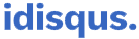

1 Comment
Pingback: How to Automatically Delete Emails from Blocked Senders on iPhone - iDisqus